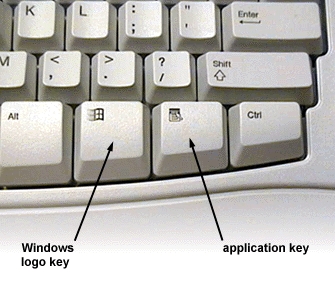 My Dell Studio 17 does not have an “Application Key” – the key that usually sits beside the Windows key and behaves like right-clicking the mouse on a UI element. I have no idea why Dell chose to omit one of the most useful keys on the keyboard, especially for laptop users, who pay a larger productivity tax every time they switch between keyboard and mouse.
My Dell Studio 17 does not have an “Application Key” – the key that usually sits beside the Windows key and behaves like right-clicking the mouse on a UI element. I have no idea why Dell chose to omit one of the most useful keys on the keyboard, especially for laptop users, who pay a larger productivity tax every time they switch between keyboard and mouse.
This great registry trick at US Netizen lets you re-map keys like Caps Lock. So I used it to re-map the Caps Lock key, which I never use, to the Application Key. I’ve since found this remapping so handy that I’ve re-mapped Caps Lock to the Application Key on all my other client machines.
Caps Lock is oversized, easily accessible with your left hand’s little finger, and completely useless. On the other hand, the Application Key, even when not omitted from a keyboard design, can be awkward to reach. Just so I don’t have to figure it out again, here’s a Registry Edit file (.reg) that performs this re-mapping:
Registry Edit file to re-map Caps Lock to the Application Key (zipped .reg).
Double-click the .reg file to re-map Caps Lock and then reboot for the change to take effect.
This has worked for me on XP, Vista, and Windows 7 [edit 19 Aug 2009: including RTM]. However, the above .reg file comes with no guarantees – I tweaked a .reg I lifted from the US Netizen site – so use at own risk. I am putting it here because it’s so useful, I’m sure to be back for it again [edit 19 Aug 2009: and I have :) ].
I got a Studio 1737 last week and noticed this myself. I’d guess that the reason they left it out is that Shift+F10 performs pretty much the same function in most applications so they probably didn’t deem it essential to put the application key in.
Shift-F10???????????? Legendary!!!
Thanks man